This article will focus on two problems that impact the performance of your computer and will then explain what you can do about it.
Problem #1: Computer Hard Disk Files
Your computer is always writing information to your hard disk, no matter what you do. Your computer attempts to keep all file information in the same location on your hard drive. As you add and delete files, blank spaces are left between your files. As you add new programs or files, your computer tries to use these blank spaces.
Over time, this reading and writing of files can affect the way your computer performs. The files eventually become scattered in multiple locations on your hard disk rather than in the same location. This requires your hard disk to work harder and do more reading/writing than is necessary. It will slow down your computer by as much as 200% and causes increased wear and tear on your hard drive.
Problem #2: Spyware
If you use the Internet, at some point you will download a file or software program onto your computer. Sometimes you will know something is being downloaded to your computer. Other times you will have no idea. (Although this article will not talk about small files called “cookies”, you may want to look up information on this subject. Cookies are written onto your computer from the Internet.)
Free computer programs (often referred to as Freeware) are a big hit on the Internet. Every day thousands of users download these “free programs”. Although there are some great freeware programs, these programs often have advertisements or tracking code associated with their use. The term “Spyware” refers to programs that gather information about your computer and (Internet) surfing habits without your knowledge. This information is then sold to a third party company as a means of generating revenue.
The problem with Spyware is that it also impacts the performance of your computer. It can make your computer very sluggish and unresponsive.
Three Steps to Improved Computer Performance
Now that we’ve discussed two problems that affect the performance of your computer, let’s discuss three things you can do to get your computer performance back to normal. You should do these three steps in the order presented.
Step #1: Delete Spyware
The first thing you should do is to delete spyware files or programs from your computer. To do this, you can use a free software program such as Ad-Aware SE Personal Edition from LavaSoft. To get the program, go to www.download.com and search for “Ad-Aware SE” (without the quotes). Select “Download Now” and follow the installation instructions. Once the program is installed, you can scan your computer for spyware files. Then, you can select and delete them from your computer.
Once the spyware is removed, you need to clean up temporary and unwanted files from your hard disk. To do this on your windows PC, select the start option in the lower left hand corner of your computer screen. Then, select the program option. Under the program option, select “Accessories”. Under the “Accessories” option, select “System Tools”. From the System Tools option, select “Disk Cleanup”.
Step #3: Defrag your Hard Disk
Once all the spyware and temporary files are removed, you need to defrag your hard disk. This process simply rewrites your computer files so they are no longer scattered all over your hard disk, but are written in the same location for quick sequential access.
You can select “Analyze” to have the program check out the hard drive and see if it needs to be defragged. The program will prompt you at the completion of its analysis. Use the defragment option as prompted.
Problem #1: Computer Hard Disk Files
Your computer is always writing information to your hard disk, no matter what you do. Your computer attempts to keep all file information in the same location on your hard drive. As you add and delete files, blank spaces are left between your files. As you add new programs or files, your computer tries to use these blank spaces.
Over time, this reading and writing of files can affect the way your computer performs. The files eventually become scattered in multiple locations on your hard disk rather than in the same location. This requires your hard disk to work harder and do more reading/writing than is necessary. It will slow down your computer by as much as 200% and causes increased wear and tear on your hard drive.
Problem #2: Spyware
If you use the Internet, at some point you will download a file or software program onto your computer. Sometimes you will know something is being downloaded to your computer. Other times you will have no idea. (Although this article will not talk about small files called “cookies”, you may want to look up information on this subject. Cookies are written onto your computer from the Internet.)
Free computer programs (often referred to as Freeware) are a big hit on the Internet. Every day thousands of users download these “free programs”. Although there are some great freeware programs, these programs often have advertisements or tracking code associated with their use. The term “Spyware” refers to programs that gather information about your computer and (Internet) surfing habits without your knowledge. This information is then sold to a third party company as a means of generating revenue.
The problem with Spyware is that it also impacts the performance of your computer. It can make your computer very sluggish and unresponsive.
Three Steps to Improved Computer Performance
Now that we’ve discussed two problems that affect the performance of your computer, let’s discuss three things you can do to get your computer performance back to normal. You should do these three steps in the order presented.
Step #1: Delete Spyware
The first thing you should do is to delete spyware files or programs from your computer. To do this, you can use a free software program such as Ad-Aware SE Personal Edition from LavaSoft. To get the program, go to www.download.com and search for “Ad-Aware SE” (without the quotes). Select “Download Now” and follow the installation instructions. Once the program is installed, you can scan your computer for spyware files. Then, you can select and delete them from your computer.
- Note #1: Always be sure to use the “Check for updates now” option to keep your program current.
- Note #2: You need to be aware that when you delete spyware files, some of those “free” programs you downloaded may not continue to work correctly. If you have a program you’ve downloaded and want to continue to use, check very carefully what you select to delete from the “Scanning results” once the scan has been completed.
Once the spyware is removed, you need to clean up temporary and unwanted files from your hard disk. To do this on your windows PC, select the start option in the lower left hand corner of your computer screen. Then, select the program option. Under the program option, select “Accessories”. Under the “Accessories” option, select “System Tools”. From the System Tools option, select “Disk Cleanup”.
Step #3: Defrag your Hard Disk
Once all the spyware and temporary files are removed, you need to defrag your hard disk. This process simply rewrites your computer files so they are no longer scattered all over your hard disk, but are written in the same location for quick sequential access.
You can select “Analyze” to have the program check out the hard drive and see if it needs to be defragged. The program will prompt you at the completion of its analysis. Use the defragment option as prompted.




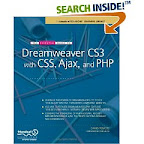
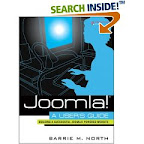














0 comments:
Post a Comment