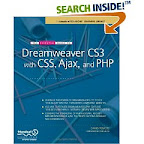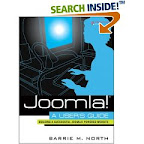Before broadband and cable connections were common most people didn't need a personal firewall because they weren't connected to the Internet for extended periods of time.
Every computer that connects to the internet has an IP address. This is like a sort of phone number, and is issued either to an individual computer or to a "gateway" that connects a private network to the 'net.
Domestic dial-up internet connections normally use a system called Dynamic IP Addressing where people are issued with a sort of "new identity" every time they connect, so it's difficult to find and attack an individual computer - Dynamic IP addressing is a bit like having your phone number change every time you use the phone, which makes it difficult for the bad guys to find you.
But the longer you keep a particular “phone number” the more chance there is of someone finding you and that is why high-speed always-on connections need handling with care.
In particular, with "always on" DSL and cable connections you are connected for extended periods of time which give the attackers more chance of finding you if you've got an unprotected connection.
In these days of identity theft and with more and more security holes being uncovered in commercial software it is vital that you have a good firewall if you use a high-speed connection.
You may already have a firewall, either in a device called a "Broadband Router" which goes between your computer and the Internet or the very basic firewall built in to Windows XP Service Pack 2 and you might think that’s all you need.
But there's another reason that you won't have thought of.
Basic firewalls will tell you, and hopefully protect you if someone is trying to get in.... but they won't tell you if something is trying to get out!
That's right! Certain spyware and viruses can gather your personal information and send it out of your machine without you knowing.
A good firewall will spot these attempts to send stuff out and will warn you, quite possibly before your Antivirus or Spyware application notices the problem. Which gives you time to get the problem fixed.

Read More...